BitWarden
Bitwarden is a free and open-source password manager that securely stores, generates, and manages your passwords, secure notes, credit card information, and identities in an encrypted “vault.” It allows you to access and autofill your login credentials across all your devices (web browsers, desktop apps, mobile apps) with a single master password, making it easier to use strong, unique passwords for every online account while significantly enhancing your digital security.
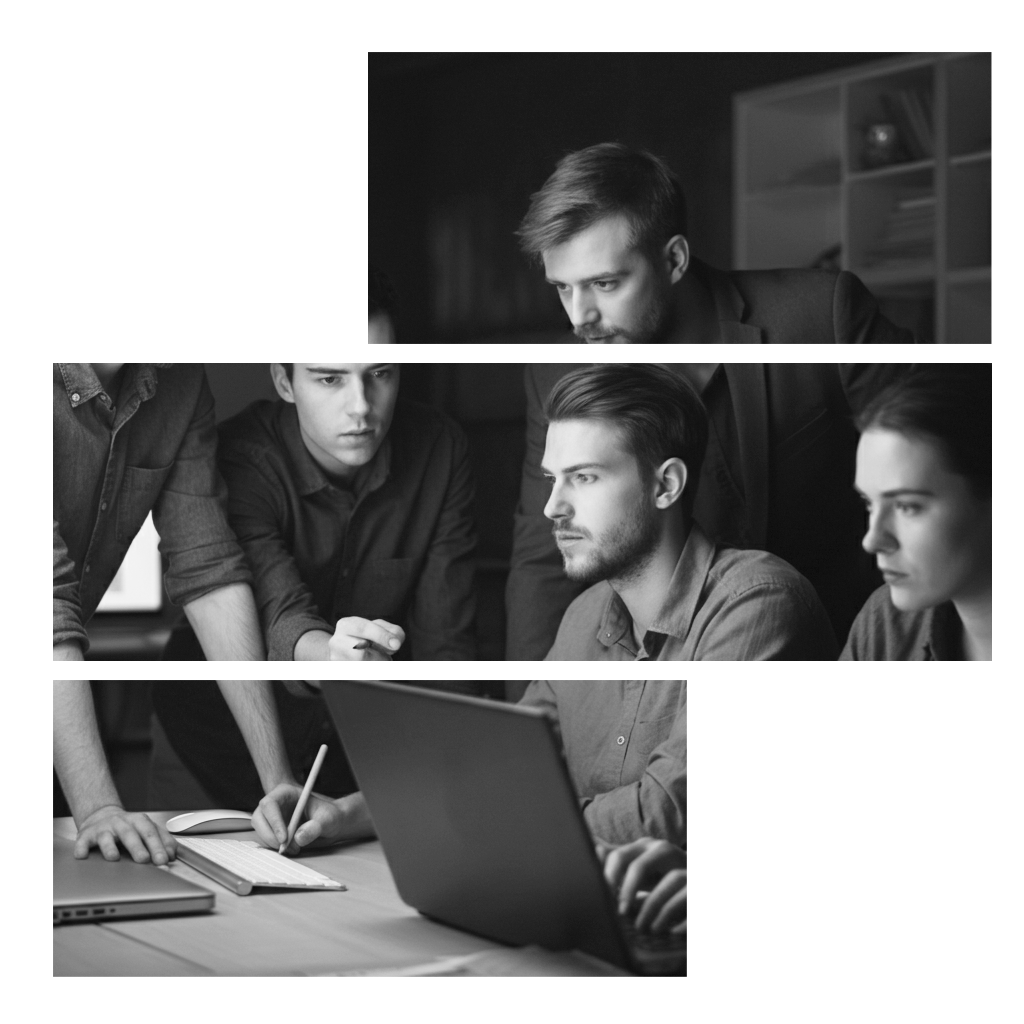
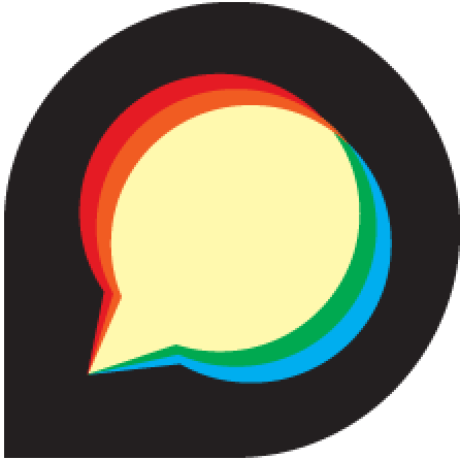
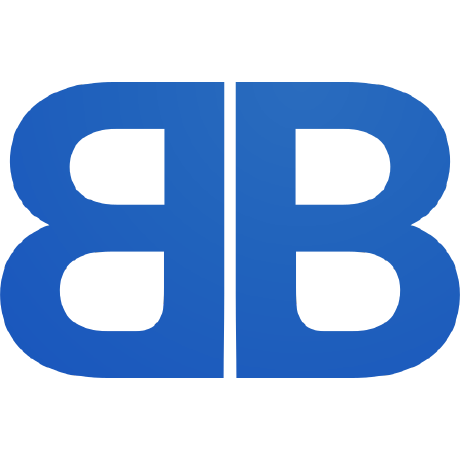
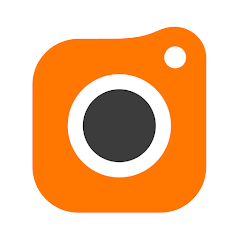
itwarden is a powerful and secure open-source password manager that helps you generate, store, and manage your passwords, secure notes, credit card information, and identities across all your devices. Here’s a manual on how to use Bitwarden, covering the essential steps:
Getting Started with Bitwarden
1. Create a Bitwarden Account
- Go to the Bitwarden Website: Visit bitwarden.oscloud.online and click “Create account”.
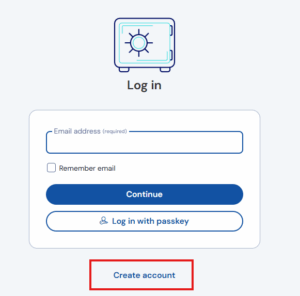
- Enter Your Name and Email, in next step set STRONG and UNIQUE MASTER PASSWORD (you can check, if your password was not previously breached:
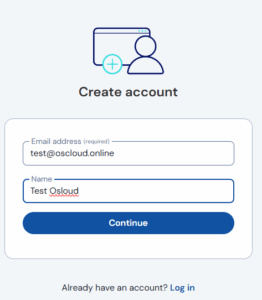
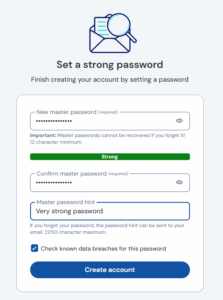
- Master Password: This is the most important password you’ll create for Bitwarden. It’s the only password you’ll need to remember, as it decrypts your entire vault.
- Make it strong and unique: Use a long, complex passphrase (a sentence that doesn’t make sense, like “12gallonsOfHorseshoeBerries!”).
- DO NOT forget it: There is no way to reset your master password as Bitwarden uses zero-knowledge encryption, meaning even they cannot access your data. Write it down and store it in a very safe, offline location (e.g., a physical safe, a safe deposit box).
- Provide a master password hint if you wish (but be careful not to make it too obvious).
- Master Password: This is the most important password you’ll create for Bitwarden. It’s the only password you’ll need to remember, as it decrypts your entire vault.
- Verify Your Email: After creating your account, you’ll receive an email to verify your address. Click the verification link.
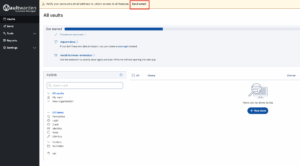
2. Install Bitwarden Clients
Bitwarden is available across various platforms:
- Browser Extensions: This is the most common and convenient way to use Bitwarden for everyday Browse.
- Go to the Bitwarden website or your browser’s extension store (Chrome Web Store, Firefox Add-ons, Edge Add-ons, etc.) and search for “Bitwarden.”
- Install the extension for your preferred browser(s).
- Disable your browser’s built-in password manager to avoid conflicts and ensure all your passwords are saved in Bitwarden.
- Desktop Applications: For Windows, macOS, and Linux, you can download the desktop application from the Bitwarden website. This can be useful for managing your vault, accessing items, and integrating with biometric unlocking.
- Mobile Apps: Download the Bitwarden app from the Apple App Store (iOS) or Google Play Store (Android). This allows you to access your passwords on the go and autofill within mobile apps and browsers.
- Web Vault: You can always access your vault directly through your web browser by logging into bitwarden.oscloud.online. This is a good fallback if you’re on a device without the app or extension installed.
3. Log In to Bitwarden
- Open the Bitwarden application, browser extension, or web vault.
- Enter your email address and click to Accessing and select Self hosted. In Server URFL field put https://bitwarden.oscloud.online and Save.
Enter your Master Password and Sign In.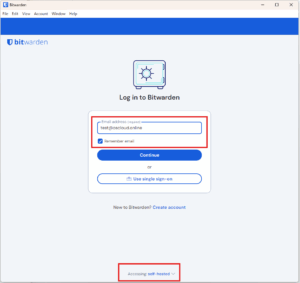
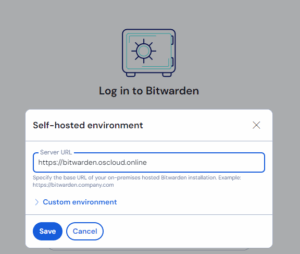
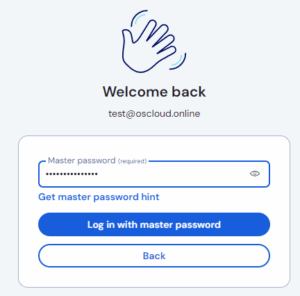
- You can enable a PIN or biometrics (fingerprint, facial recognition) for quicker unlocking without entering your master password every time in App or Extension Settings. In Account setting you can choose timeout, it means how long Bitwarden will be logged in and you will not need use Password or Biometric. If you use private computer and there is not other user, you can select that you can be logged in permanently (Timeout Never), but I really don’t recommend it. You can set Biometric aproval too.
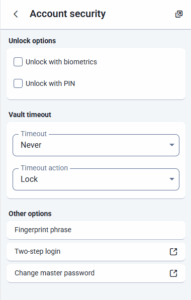
Core Features and How to Use Them
1. Add New Items to Your Vault
You can store various types of items in your Bitwarden vault:
- Logins: For websites, apps, and online services.
- Cards: Credit card and debit card information.
- Identities: Personal information like name, address, phone number, email.
- Secure Notes: Encrypted notes for sensitive information you want to keep secure.
- 2FA codes for your websites and applications
To add a new login:
- Using the Browser Extension (Recommended for new accounts):
- When you create a new account on a website, Bitwarden’s browser extension will often pop up and ask if you want to save the login. Click “Add Login” or the “+” button in the extension.
- Bitwarden will pre-fill the URL. You can then add the username and generate a strong password.
- Click “Save.”
- Manually (from any Bitwarden client):
- Open your Bitwarden vault (web, desktop, or mobile app).
- Click the “+” button or “Add Item.”
- Select “Login” (or Card, Identity, Secure Note).
- Fill in the details:
- Name: A descriptive name for the entry (e.g., “Google Account”).
- Username: Your username for the account.
- Password: Use the built-in password generator (the refresh icon next to the password field) to create a strong, unique password.
- URL: The website address where you’ll use this login.
- Notes: Any additional information you want to store.
- Click “Save.”
2. Autofill Logins
This is where Bitwarden shines!
Using the Browser Extension:
- When you visit a login page, the Bitwarden icon in your browser’s toolbar will often show a number indicating saved logins for that site.
- Click the Bitwarden icon.
- Select the desired login item from the list.
- Bitwarden will automatically fill in the username and password fields.
- Hotkeys: You can also use keyboard shortcuts to autofill (e.g.,
Ctrl/Cmd + Shift + L).
Using Mobile Apps:
- When you open an app or visit a website on your mobile device that requires a login, your phone’s autofill prompt (often a keyboard suggestion) will appear with a Bitwarden option.
- Tap the Bitwarden option, unlock your vault (with biometrics or PIN), and select the desired login.
3. Generate Strong Passwords
- Bitwarden’s built-in password generator is crucial for creating unique and complex passwords.
- How to use: When adding or editing a login item, click the “refresh” or “generate” icon next to the password field. You can customize the length, character types (uppercase, lowercase, numbers, special characters), and even generate memorable passphrases.
4. Organize Your Vault
- Folders: Create folders to categorize your vault items (e.g., “Work,” “Personal,” “Banking”). This helps keep your vault tidy and makes it easier to find specific logins.
- To add an item to a folder, edit the item and select a folder from the dropdown menu, or create a new one.
- Favorites: Mark frequently used items as “favorites” for quick access.
5. Two-Step Login (2FA) for your Bitwarden Account
- Crucial Security Step: Enable two-step login for your Bitwarden account itself. This adds an extra layer of security, requiring a second verification method in addition to your master password to log in.
- Options: Bitwarden supports various 2FA methods, including authenticator apps (like Bitwarden Authenticator, Google Authenticator, Authy), security keys (YubiKey), and email verification.
- Recovery Code: When setting up 2FA, Bitwarden will provide a recovery code. Store this code in a safe, offline place, separate from your master password. It’s your backup if you lose access to your 2FA device.
6. Import Existing Passwords
If you’re switching from another password manager or your browser’s built-in password saving, you can import your existing data into Bitwarden.
- Export from your old source: Consult the instructions for your previous password manager or browser to export your data (often as a CSV file).
- Import into Bitwarden:
- Log in to your Bitwarden Web Vault.
- Go to “Tools” > “Import Data.”
- Select the format you exported from and upload the file.
7. Bitwarden Send (Premium Feature)
- This feature allows you to securely share text or files with others, even if they don’t use Bitwarden. The shared item can be time-limited and password-protected.
Important Security Practices
- Memorize your Master Password: While you should write it down for emergency, strive to commit it to memory through regular practice.
- Keep your Master Password Private: Never share it with anyone.
- Enable Two-Step Login for Bitwarden: This is non-negotiable for robust security.
- Regularly Back Up Your Vault: You can export your vault data (encrypted) for offline backups. This is a manual process and provides extra peace of mind.
- Log in to your Web Vault.
- Go to “Tools” > “Export Vault.”
- Choose an encrypted format (e.g., JSON with password protection) and save the file in a secure location.
- Update Bitwarden Regularly: Ensure your Bitwarden applications and extensions are always updated to the latest version for the newest features and security patches.
- Be Wary of Phishing: Always double-check the URL before entering your credentials, especially on login pages. Bitwarden can help prevent this by only offering to autofill on the correct URLs.
By following these steps, you’ll be well on your way to using Bitwarden effectively and significantly improving your online security!